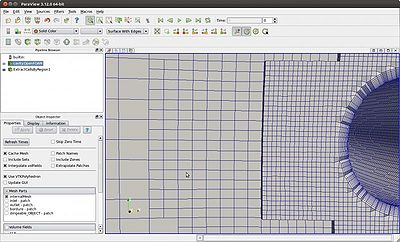FAQ/Postprocessing
Contents
1 FAQ Section 6: Postprocessing
Working with the results
1.1 Postprocessing of Lagrangian particles
The following subsections describe the basics on how to post-process by Using foamToVTK and by Using paraFoam.
Beyond this, have a look into the tutorial page HowTo Post-process results for particle based methods.
1.1.1 Using foamToVTK
With the latest OpenFOAM and ParaView versions, it's possible to post-process Lagrangian data directly in ParaView. However, if for some reason you cannot open the OpenFOAM case directly in ParaView, the workaround is to use foamToVTK and ParaView's existing ability to handle point data.
Follow these steps:
- Run the foamToVTK post-processing utility. As with all OpenFOAM programs, it requires at a minimum, the root and case paths.
- Read in your Eulerian data, if you wish.
- Read the Lagrangian data separately and 'Glyph' it. Glyphs are how ParaView represents point data. Usually, the sphere glyph is the most appropriate.
The glyphs used to represent particles can be colored and sized to reflect the data associated with the particle. If you cannot see your particles, check that indeed you have represented them as glyphs and that the size scaling you have chosen is adequately large.
1.1.2 Using paraFoam
First you execute paraFoam as usual but you select only in the data to be load the fields and the mesh of the continuous phase.
Then you click on the Open button (or File -> Open in the menu). You select the case.OpenFOAM file created by paraFoam. So you can load again the data of the case. But this time, you select:
|
Then click on the Apply button.
To visualize the particle, use the Glyph filter (cf. end of previous paragraph).
Remark: Should work as of OpenFOAM-1.6 and ParaView 3.6.1.
1.2 Postprocessing of simulations on multiple mesh-regions
Two possibilites to do this are described on How To Postprocess Multiple Regions
1.3 Post-processing multiphase results
OpenFOAM handles multiphase simulations with multiphase flow solver through using a single field that represents the phase present at a certain cell, face or vertex. The field is usually named alpha or alpha1. For more information on how to analyse this field, see this page: How to post-process multiphase results
1.4 Artificial particle tracking in ParaView
This question refers to non-Lagrangian simulations, such as the ones done with icoFoam and simpleFoam, where the objective is to calculate the path that a particle would have if placed inside the flow domain. This is explained in some detail in the following forum post: do particle tracking in paraview? - post #3
1.5 Visual mesh diagnosis in ParaView
People usually tend to use the filters Slice and Clip to diagnose the interior mesh of a case. Although it's an idea in the right direction (wanting to look inside the mesh), it will not give you the best results for assessing if the mesh is OK or not. This is because these filters require that the polyhedral cells in the mesh be decomposed to tetrahedral cells and the resulting surfaces will all be composed by triangles.
The correct way to diagnose the cell structure mesh in ParaView is to use the filter Extract Cells by Region. In addition, you should load the mesh for the case without polyhedral decomposition:
| To the right is an example of selecting the Use VTKPolyhedron option in the official reader, which usually appears when the file extension .OpenFOAM is used. Notice mesh representation shown in 3D by the filter Extract Cells by Region.
The file extension .OpenFOAM is usually used automatically when you simply run: paraFoam |
|
| To the right is another example of how to not select the Decompose polyhedra option when the file extension .foam is used. Notice mesh representation shown in 3D by the filter Extract Cells by Region.
The file extension .foam is usually used automatically when you run:
|
|
If for some reason you cannot use the official or internal readers in ParaView, you can use foamToVTK to export the mesh without decomposing cells, by using the -poly option:
foamToVTK -poly |
(no image available) |
| Faqdescription | Working with the results + |
| Faqname | Postprocessing + |
| Faqnumber | 6 + |