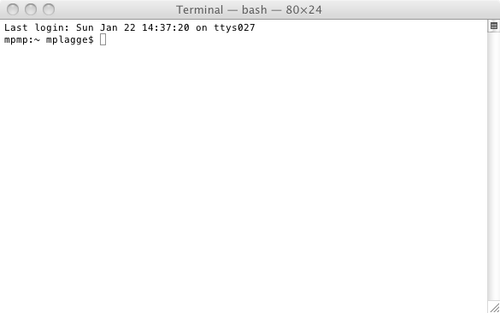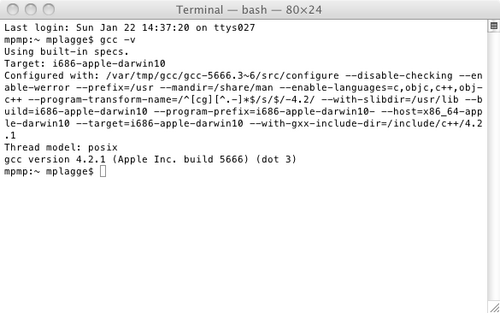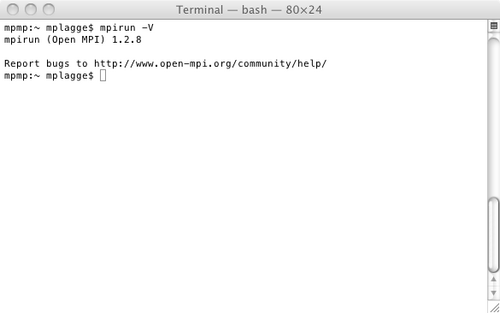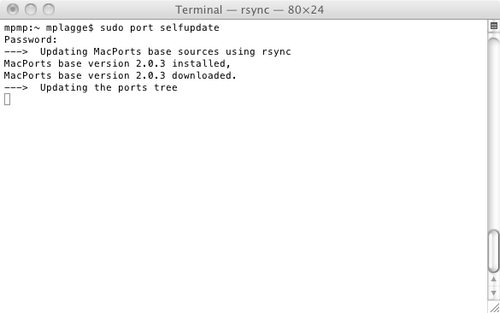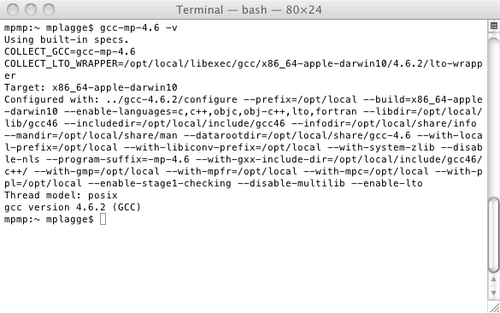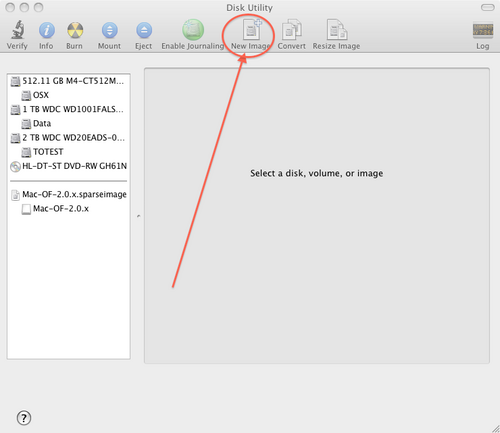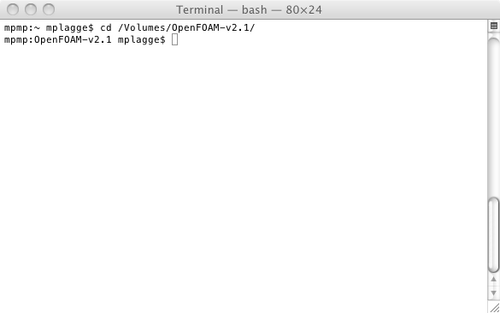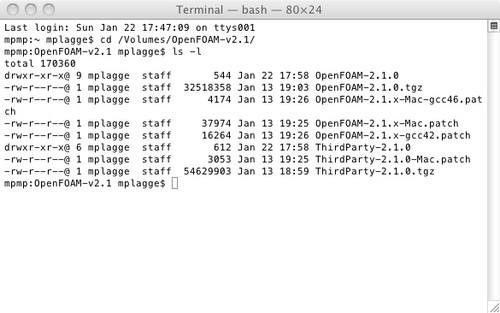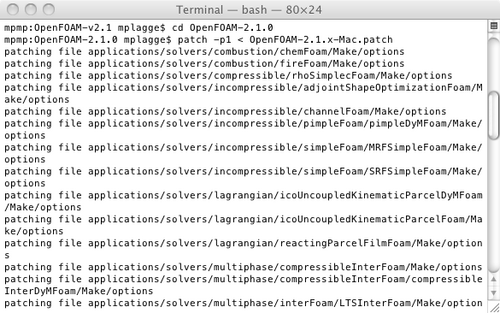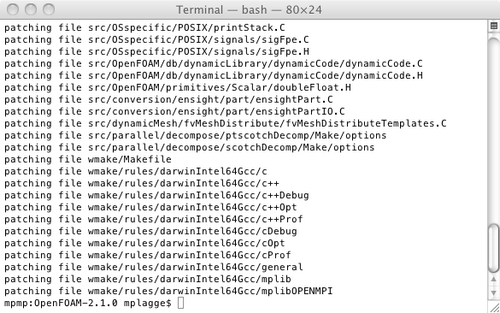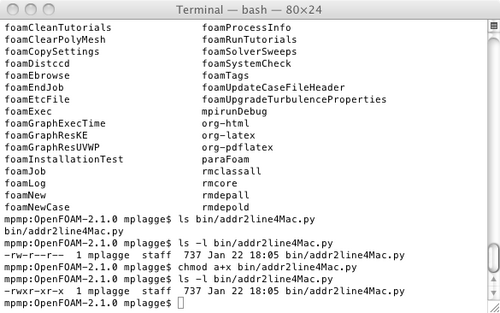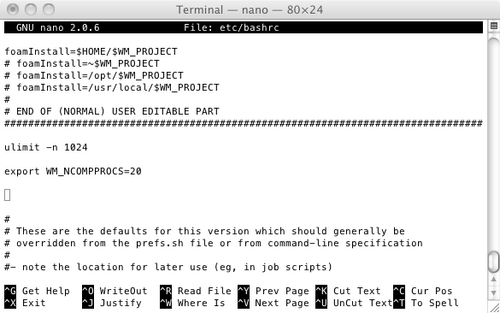Installation/Mac OS/OpenFOAM 2.1.x
This is a transcript and subsequent improvements on the guide made by Michael Plagge. The original PDF: Compiling Manual OpenFOAm Mac OS X.pdf
Contents
1 Basic requirements
This manual assumes that the reader is familiar with Mac OS X, the installation of applications as well as with basic commands in the Terminal.app. This manual covers the installation of OpenFOAM on Mac OS X 10.6.8, also called Snow Leopard. What do you need?
- Apple Mac OS X 10.6.8
- Apple Developer Tools 3.2.6 (delivered on the DVDs you’ve got with your mac, or you can download this here: developer.apple.com)
- MacPorts software, you can download this here: www.macports.org
For downloading the Apple Developer Tools you might have to become a member of the Apple developer site, it is for free yet.
How do I know if the above metioned software is already installed?
- Open the Terminal.app you find in your /Applications/Utilities folder:
- Type gcc -v, the output should look like this:
- Check for the MPI installation as well by typing mpirun -V, please note that the option is different (-V instead of -v):
- After installing the MacPort software, see www.macports.org/install.php for installation guide, we check the installation with sudo port selfupdate, you have to confirm the sudo with your password:
- Now we are installing the GCC 4.6 by entering:
sudo port install gcc46
on the command line. After the operation is done you could check the version and it should look like this:
2 Installing and compiling OpenFOAM 2.1 with GCC 4.6 and OpenMPI 1.5.4
First, we create a disk image with the Apple Disk Utility. Open /Applications/Utilities/Disk Utility. Click New Image:
It is important to set as Format: Mac OS Extended (Case-sensitive,Journaled). The sparse image will grow with the place used inside the image. Create a sparse image with the following settings (examples, you could change the values):
Go to the directory of the image by typing cd /Volumes/OpenFOAM-v2.1:
Use a browser to download the archives of OpenFoam 2.1 and ThirdParty 2.1 from openfoam.org/download/source.php and copy the archives into the image. Extract the archives by double clicking on each one. Then download the patches created by Bernhard Gschaider, see here.
Copy or move them into the image. Your image content should look like this:
Move the appropriate patches into the directories, see below:
Change into the OpenFOAM directory and apply the first patche via:
patch -p1 < *.patch
The end of the output should look like this:
Add executive rights to a python script like this:
Apply the second patch for the compiler, in this case we use the GCC 4.6 so choose the right patch by typing:
patch -p1 < OpenFOAM-2.1.x-Mac-gcc46.patch
Open the file /etc/bashrc with a text editor, e. g. Text Wrangler or pico or nano and add these lines:
ulimit −n 1024 export WM_NCOMPPROCS=20
The first entry is to increase the number of files which one process may open at a time; the second you should set to the number of processes your CPU could manage in parallel, e. g. 4, 8, 16, ...
It should look like this: