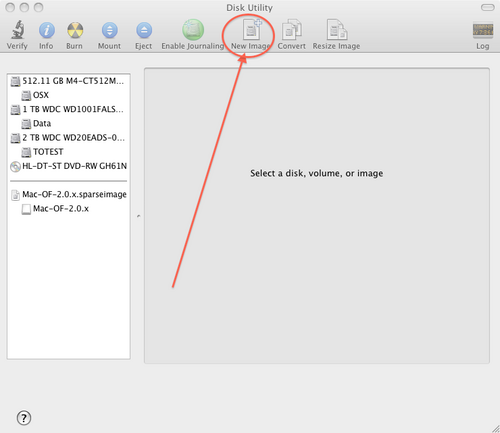Difference between revisions of "Installation/Mac OS/OpenFOAM 2.2.2"
Tidusuper91 (Talk | contribs) |
Tidusuper91 (Talk | contribs) m (Removed old source for patches not available anymore) |
||
| (34 intermediate revisions by 3 users not shown) | |||
| Line 1: | Line 1: | ||
| + | == Known Guides For Building OpenFOAM 2.2.2 on Mac OS X == | ||
| + | The known guides for building OpenFOAM 2.2.2 on Mac OS X are as follows: | ||
| + | * The current one you're reading: [[Installation/Mac OS/OpenFOAM 2.2.2#Introduction and Notes|Installation/Mac OS/OpenFOAM 2.2.2]] - which explains how to build using GCC 4.6 from Macports. | ||
| + | * From Alexey Matveichev's blog: [http://matveichev.blogspot.com/2014/04/building-openfoam-on-os-x.html Building OpenFOAM on OS X], tested on OS X 10.9.3 with clang 5.1. | ||
== Introduction and Notes == | == Introduction and Notes == | ||
| − | This guide is derived from | + | This guide is derived from [[Installation/Mac_OS/OpenFOAM_2.1.x|OpenFOAM 2.1.x Installation]] with some modifications, thanks to the help provided on [http://www.cfd-online.com/Forums/openfoam-installation-windows-mac/114265-patches-compile-openfoam-2-2-mac-os-x-5.html#post461727 this thread] at [http://www.cfd-online.com/Forums/ CFD-Online's Forums]. |
| − | + | ||
| − | These | + | |
| + | These compiling instructions have only been tested on the following system: | ||
Macbook (version 6,2) | Macbook (version 6,2) | ||
Intel Core i7 2.66Ghz | Intel Core i7 2.66Ghz | ||
Mac OS X Mavericks (version 10.9) | Mac OS X Mavericks (version 10.9) | ||
| − | These instructions may need to be tailored | + | These instructions may need to be tailored to fit your specific system if they deviate from the above; you should be able to ask support on [http://www.cfd-online.com/Forums/openfoam-installation-windows-mac/114265-patches-compile-openfoam-2-2-mac-os-x-5.html#post461727 this thread] if you needed it. |
| − | Many thanks go to Bernhard Gschaider (a.k.a. [http://www.cfd-online.com/Forums/members/gschaider.html gschaider] | + | Many thanks go to Bernhard Gschaider (a.k.a. [http://www.cfd-online.com/Forums/members/gschaider.html gschaider] at CFD-Online's Forums) for maintaining the latest OpenFOAM Mac OS X patches and for the big help he provided [[User:Tidusuper91|me]]. |
__TOC__ | __TOC__ | ||
| Line 20: | Line 24: | ||
To install Macports you need to install <b>xCode</b>, you can find it on the App Store. | To install Macports you need to install <b>xCode</b>, you can find it on the App Store. | ||
| − | After | + | After xCode you need to install the <b>Command Line Tools</b>. Installing Command Line Tools for Mavericks is different from what you would do with previous OSX versions, as explained in the following subsections: |
| + | * [[#Command Line Tools for OSX 10.9 "Mavericks"|Command Line Tools for OSX 10.9 "Mavericks"]] | ||
| + | * [[#Command Line Tools for OSX version < 10.9|Command Line Tools for OSX version < 10.9]] | ||
| + | |||
==== Command Line Tools for OSX 10.9 "Mavericks" ==== | ==== Command Line Tools for OSX 10.9 "Mavericks" ==== | ||
| − | To install CLT on OSX 10.9 open a terminal application (for example <i>Terminal.app</i>) and run | + | To install CLT on OSX 10.9 open a terminal application (for example <i>Terminal.app</i>) and run: |
| − | <bash> | + | <bash>xcode-select --install</bash> |
| − | xcode-select --install | + | |
| − | </bash> | + | |
a window will be prompted where you can confirm installation. | a window will be prompted where you can confirm installation. | ||
==== Command Line Tools for OSX version < 10.9 ==== | ==== Command Line Tools for OSX version < 10.9 ==== | ||
| − | In previous versions of OSX (and of xCode) you can download CLT directly from xCode Preferences > Downloads > Components | + | In previous versions of OSX (and of xCode) you can download CLT directly from xCode {{tt|Preferences > Downloads > Components}}. |
==== xCode License ==== | ==== xCode License ==== | ||
| − | Now you should accept the xCode License so run, always in the Terminal (this could be needed only on OSX 10.9) | + | Now you should accept the xCode License so run, always in the Terminal (this could be needed only on OSX 10.9): |
| − | <bash> | + | <bash>sudo xcodebuild -license</bash> |
| − | sudo xcodebuild -license | + | |
| − | </bash> | + | |
and when asked type "agree" to accept the license. Now xCode "things" should work correctly. | and when asked type "agree" to accept the license. Now xCode "things" should work correctly. | ||
==== MacPorts Installation ==== | ==== MacPorts Installation ==== | ||
| − | Now to install Macports you can download the pre-compiled package from the [http://www.macports.org/install.php#pkg Official Website]. | + | Now to install Macports you can download the pre-compiled package from the [http://www.macports.org/install.php#pkg Official Macports Website]. |
| − | === Build and Install the necessary software === | + | === Build and Install the necessary software === |
To install all the tools we'll need run in Terminal: | To install all the tools we'll need run in Terminal: | ||
| − | <bash> | + | <bash>sudo port selfupdate</bash> |
| − | sudo port selfupdate | + | |
| − | </bash> | + | |
Wait for the end of all operations then do: | Wait for the end of all operations then do: | ||
| − | <bash> | + | <bash>sudo port install gcc46 openmpi boost cgal ccache flex bison</bash> |
| − | sudo port install gcc46 openmpi boost cgal ccache flex bison | + | |
| + | Now wait (a bit...) | ||
| + | |||
| + | == OpenFOAM Building == | ||
| + | |||
| + | === Creation of Case Sensitive {{tt|.sparseimage}} === | ||
| + | |||
| + | '''Note:''' Images here shown are taken from [[Installation/Mac_OS/OpenFOAM_2.1.x]], you could change the name of the sparse-image from '''OpenFOAM-v2.1''' to '''OpenFOAM-v2.2.2''' (and this will be assumed from here on). | ||
| + | |||
| + | |||
| + | First, we create a disk image with the Apple Disk Utility. Open <tt>/Applications/Utilities/Disk Utility</tt>. Click New Image: | ||
| + | [[File:Howto install OpenFOAM v21 Mac-images-010.ppm.png|500px|none]] | ||
| + | |||
| + | It is important to set as <tt>Format: Mac OS Extended (Case-sensitive,Journaled)</tt>. The sparse image will grow with the place used inside the image. Create a sparse image with the following settings (examples, you could change the values): | ||
| + | [[File:Howto install OpenFOAM v21 Mac-images-012.ppm.png|500px|none]] | ||
| + | |||
| + | |||
| + | === OpenFOAM sources and patches === | ||
| + | '''Note:''' Remember that when you're inside the terminal you can auto-complete your commands pressing the '''TAB''' button. | ||
| + | |||
| + | |||
| + | Download OpenFOAM 2.2.2 sources from [http://openfoam.org/download/2-2-2-source/ here] and the 3 necessary patch files from one of the following places: | ||
| + | # From the original forum posts, download the patch files {{tt|OpenFOAM-2.2.x-Mac_2014-02-17.patch}} and {{tt|ThirdParty-2.2.x-Mac_2014-02-17.patch}} from [http://www.cfd-online.com/Forums/openfoam-installation-windows-mac/114265-patches-compile-openfoam-2-2-mac-os-x-6.html#post475723 post #108] ({{tt|SurfaceCGALFix.patch}} from [http://www.cfd-online.com/Forums/openfoam-installation-windows-mac/114265-patches-compile-openfoam-2-2-mac-os-x-3.html#post438525 post #54] should not be longer needed with last updated patches). | ||
| + | # More updated patches could be possibly found on [http://www.cfd-online.com/Forums/openfoam-installation-windows-mac/114265-patches-compile-openfoam-2-2-mac-os-x.html this CFD Online Thread]. | ||
| + | |||
| + | |||
| + | Put everything inside the {{tt|.sparseimage}} (you probably saved in ~/Documents). | ||
| + | |||
| + | <ol> | ||
| + | <li>Open a Terminal, create a ''symlink'' to the OF image: | ||
| + | <bash>ln -s /Volumes/OpenFOAM-v2.2.2 OpenFOAM</bash> | ||
| + | </li> | ||
| + | <li>Now we can go to OF directory just doing (from home directory): | ||
| + | <bash>cd OpenFOAM</bash> | ||
| + | </li> | ||
| + | <li>Let's extract the two archives: | ||
| + | <bash>tar -xvf OpenFOAM-2.2.2.tgz | ||
| + | tar -xvf ThirdParty-2.2.2.tgz</bash> | ||
| + | </li> | ||
| + | <li>Now your OF directory should look like this: | ||
| + | <bash>****@mbp-di-ruben: ~/OpenFOAM$ ls -al | ||
| + | total 182688 | ||
| + | drwxr-xr-x 8 **** staff 612 13 Nov 02:49 . | ||
| + | drwxrwxrwt@ 5 root admin 170 15 Nov 15:40 .. | ||
| + | -rw-r--r--@ 1 **** staff 12292 13 Nov 03:13 .DS_Store | ||
| + | d--x--x--x 6 **** staff 238 15 Nov 15:40 .DocumentRevisions-V100 | ||
| + | drwxrwxrwt@ 3 **** staff 102 12 Nov 23:29 .TemporaryItems | ||
| + | d-wx-wx-wt 2 **** staff 68 12 Nov 14:43 .Trashes | ||
| + | drwx------ 2 **** staff 2822 15 Nov 12:03 .fseventsd | ||
| + | drwxr-xr-x@ 10 **** staff 680 13 Nov 02:55 OpenFOAM-2.2.2 | ||
| + | -rw-r--r--@ 1 **** staff 32536146 12 Nov 21:09 OpenFOAM-2.2.2.tgz | ||
| + | -rw-r--r--@ 1 **** staff 41620 13 Nov 02:49 OpenFOAM-2.2.x_Mac-20130309.patch | ||
| + | -rw-r--r--@ 1 **** staff 691 13 Nov 02:49 SurfaceCGALFix.patch | ||
| + | drwxr-x---@ 7 **** staff 782 13 Nov 02:54 ThirdParty-2.2.2 | ||
| + | -rw-r--r--@ 1 **** staff 58193818 12 Nov 21:09 ThirdParty-2.2.2.tgz | ||
| + | -rw-r--r--@ 1 **** staff 2686 12 Nov 21:12 ThirdParty-2.2_patch | ||
</bash> | </bash> | ||
| + | </li> | ||
| + | <li>Let's move the patches inside the right folders: | ||
| + | <bash># Current Folder: ~/OpenFOAM$ | ||
| + | mv OpenFOAM-2.2.x_Mac-20130309.patch OpenFOAM-2.2.2 | ||
| + | mv SurfaceCGALFix.patch OpenFOAM-2.2.2 | ||
| + | mv ThirdParty-2.2_Mac-20130309.patch Thirdparty-2.2.2</bash> | ||
| + | </li> | ||
| + | <li>Let's apply them: | ||
| + | <bash>#Current Folder: ~/OpenFOAM | ||
| + | cd OpenFOAM-2.2.2 | ||
| + | #Current Folder: ~/OpenFOAM/OpenFOAM-2.2.2 | ||
| + | patch -p1<OpenFOAM-2.2.x_Mac-20130309.patch | ||
| + | patch -p1<SurfaCGALFix.patch | ||
| + | cd .. | ||
| + | #Current Folder: ~/OpenFOAM/ | ||
| + | cd ThirdParty-2.2.2 | ||
| + | #Current Folder: ~/OpenFOAM/ThirdParty-2.2.2 | ||
| + | patch -p1<ThirdParty-2.2_patch | ||
| + | cd .. | ||
| + | #Current Folder: ~/OpenFOAM/</bash> | ||
| + | </li> | ||
| + | <li>OpenFoam patch badly writes compilers ''symlinks'' so we have to fix: | ||
| + | <bash>#Current Folder: ~/OpenFOAM/ | ||
| + | cd OpenFOAM-2.2.2 | ||
| + | #Current Folder: ~/OpenFOAM/OpenFOAM-2.2.2 | ||
| + | rm wmake/rules/darwinIntel64Gcc4* | ||
| + | cd wmake/rules | ||
| + | #Current Folder: ~/OpenFOAM/OpenFOAM-2.2.2/wmake/rules | ||
| + | ln -s darwinIntel64Gcc/ darwinIntel64Gcc46 | ||
| + | cd ../.. | ||
| + | #Current Folder: ~/OpenFOAM/OpenFOAM-2.2.2</bash> | ||
| + | </li> | ||
| + | </ol> | ||
| + | |||
| + | === Final Steps === | ||
| + | |||
| + | <ol> | ||
| + | <li>Let's give write permission to {{tt|addr2line4Mac.py}}: | ||
| + | <bash>#Current Folder: ~/OpenFOAM/OpenFOAM-2.2.2 | ||
| + | chmod a+x bin/addr2line4Mac.py</bash> | ||
| + | </li> | ||
| + | <li>Now we have to edit the bashrc file: | ||
| + | <bash>sudo nano etc/bashrc</bash> | ||
| + | </li> | ||
| + | <li>Use '''CTRL+W''' to find these lines: | ||
| + | <bash>export WM_COMPILER=Gcc | ||
| + | export WM_MPLIB=OPENMPI</bash> | ||
| + | and change them to: | ||
| + | <bash>export WM_COMPILER=Gcc46 | ||
| + | export WM_MPLIB=SYSTEMOPENMPI</bash> | ||
| + | </li> | ||
| + | <li>At the end of this file, add: | ||
| + | <bash>export WM_CC='gcc-mp-4.6' | ||
| + | export WM_CXX='g++-mp-4.6' | ||
| + | export WM_NCOMPPROCS=4 | ||
| + | ulimit -n 1024</bash> | ||
| + | A few notes about the last two lines<ref>From [[Installation/Mac_OS/OpenFOAM_2.1.x]]</ref>: | ||
| + | * Apparently it's best that you manually write these two lines instead of copy-pasting, because apparently some ''weird characters'' will show up on your file ([http://www.cfd-online.com/Forums/openfoam-installation-windows-mac/95763-1-9-aka-2-1-mac-os-x-4.html#post358504 source]). | ||
| + | * The first entry you should set to the number of processes your CPU could manage in parallel, e.g. 4, 8 or 16. | ||
| + | ** If you don't know how many your machine can handle, then run: <pre>sysctl -n hw.ncpu</pre> | ||
| + | * The second entry is to increase the number of files which one process may open at a time. | ||
| + | </li> | ||
| + | <li>Save ('''CTRL+O''' and exit '''CTRL+X''')</li> | ||
| + | </li> | ||
| + | <li>Now we need a ''symlink'' for {{tt|openmpirun}} (this can be useful with {{tt|snappyHexMesh}}): | ||
| + | <bash>#Current Folder: ~/OpenFOAM/OpenFOAM-2.2.2 | ||
| + | cd OpenFOAM/OpenFOAM-2.2.2/bin | ||
| + | #Current Folder: ~/OpenFOAM/OpenFOAM-2.2.2/bin | ||
| + | ln -s /opt/local/bin/openmpirun mpirun | ||
| + | cd .. | ||
| + | #Current Folder: ~/OpenFOAM/OpenFOAM-2.2.2</bash> | ||
| + | </li> | ||
| + | <li>There's some hard-coding to do on a file: | ||
| + | <bash>#Current Folder: ~/OpenFOAM/OpenFOAM-2.2.2 | ||
| + | sudo nano src/renumber/SloanRenumber/Make/options</bash> | ||
| + | </li> | ||
| + | <li>Change this line: | ||
| + | <bash>-L$(BOOST_ARCH_PATH)/lib -lboost_thread \</bash> | ||
| + | into this: | ||
| + | <bash>-L$(BOOST_ARCH_PATH)/lib -lboost_thread-mt \</bash> save and exit. | ||
| + | </li> | ||
| + | <li>Source the bashrc file: | ||
| + | <bash>#Current Folder: ~/OpenFOAM/OpenFOAM-2.2.2 | ||
| + | . etc/bashrc</bash> | ||
| + | </li> | ||
| + | <li>Now we're ready to compile. Cross your fingers and do: | ||
| + | <bash>#Current Folder: ~/OpenFOAM/OpenFOAM-2.2.2 | ||
| + | ./Allwmake 2>&1 | tee logName.log</bash> | ||
| + | where <tt>logName</tt> should be replaced by a name for your log :P. Now take your time, call your mum, cook, take a shower and then come back to see if something went wrong.</li> | ||
| + | </ol> | ||
| + | |||
| + | == Diagnosis and Problems<ref>From [[Installation/Mac_OS/OpenFOAM_2.1.x]]</ref> == | ||
| + | You can check if there are any errors by opening the file <tt>nameLog.log</tt> with a text editor and search for lines have the expression "Error " (including the space after the word "Error").<br> | ||
| + | Keep in mind that if your terminal is returning error messages in another language, then you should search for the respective word for "Error". | ||
| + | |||
| + | If you do find errors, the first one is usually the one to blame for all of the other errors. | ||
| + | |||
| + | If you are still unable to figure out what's wrong, then: | ||
| + | <ol> | ||
| + | <li>Edit the file <tt>nameLog.log</tt> with a text editor, search and replace any sensitive information, such as user names and folder paths.</li> | ||
| + | <li>Rename the log file so that it is unique, preferably with data and user-name. For instance: <tt>log_20130401_bgschaid.log</tt></li> | ||
| + | <li>Pack the log file. For instance with [http://www.gzip.org/ GNU zip] if it is only a single file: <bash>gzip log_20130401_bgschaid.log</bash> | ||
| + | Only ''tarball'' it if there are additional files required to diagnose the problem: | ||
| + | <bash>tar -czf make.log_20130401_bgschaid.tar.gz make_20130401_bgschaid.log wmake/rules/darwinModified</bash></li> | ||
| + | <li>Post the log in [http://www.cfd-online.com/Forums/openfoam-installation-windows-mac/ this forum], along with your question(s).</li> | ||
| + | </ol> | ||
| + | |||
| + | == Paraview Installation == | ||
| + | |||
| + | <ol> | ||
| + | <li>Download the right package from [http://paraview.org/paraview/resources/software.php official Paraview website] and install it. | ||
| + | </li> | ||
| + | <li>Let's create a ''symlink'' to paraview executable in OpenFOAM to the one installed: | ||
| + | <bash>#Current Folder ~/ | ||
| + | #NOTE: OpenFOAM {{tt|.sparseimage}} must be mounted and the etc/bashrc file sourced | ||
| + | |||
| + | ln -s /Applications/paraview/Contents/MacOS/paraview $WM_PROJECT_DIR/bin/paraview</bash> | ||
| + | </li> | ||
| + | <li>The following command creates a file <tt>.alias</tt> where you can store aliases for commands: | ||
| + | <bash>#Current Folder ~/ | ||
| + | sudo nano .alias</bash> | ||
| + | </li> | ||
| + | <li>Add the following lines to it: | ||
| + | <bash>alias paraFoam="paraFoam -builtin"</bash> | ||
| + | </li> | ||
| + | <li>To auto-source the '''.alias''' at terminal start-up, edit the ''profile'' file: | ||
| + | <bash>#Current Folder ~/ | ||
| + | sudo nano .profile | ||
| + | #Or .bash_profile can work too</bash> | ||
| + | </li> | ||
| + | <li>Add the following line at the end of that file: | ||
| + | <bash>source ~/.alias</bash> | ||
| + | </li> | ||
| + | <li>Then save and exit. | ||
| + | </li> | ||
| + | </ol> | ||
| + | |||
| + | == ''Permanent'' Installation == | ||
| + | You can set a terminal command to auto-mount the {{tt|.sparseimage}} and auto-source the OF's bashrc this way: | ||
| + | <ol> | ||
| + | <li>Edit the {{tt|.alias}} file: | ||
| + | <bash>#Current Folder ~/ | ||
| + | sudo nano .alias</bash> | ||
| + | </li> | ||
| + | <li>Add at the end of it: | ||
| + | <bash>alias of222="/usr/bin/open ~/Documents/OpenFOAM-v2.2.2.sparseimage; sleep 1; . ~/OpenFOAM/OpenFOAM-2.2.2/etc/bashrc; . ~/.alias";</bash> | ||
| + | </li> | ||
| + | <li>Now, '''if your {{tt|.sparseimage}} is not mounted''', then simply doing: | ||
| + | <bash>of222</bash> | ||
| + | will mount the OpenFOAM environment. | ||
| + | </li> | ||
| + | </ol> | ||
| + | |||
| + | |||
| + | ---- | ||
| + | <references/> | ||
| + | |||
| + | [[Category:Installing OpenFOAM on Mac OS]] | ||
Latest revision as of 12:53, 14 November 2016
1 Known Guides For Building OpenFOAM 2.2.2 on Mac OS X
The known guides for building OpenFOAM 2.2.2 on Mac OS X are as follows:
- The current one you're reading: Installation/Mac OS/OpenFOAM 2.2.2 - which explains how to build using GCC 4.6 from Macports.
- From Alexey Matveichev's blog: Building OpenFOAM on OS X, tested on OS X 10.9.3 with clang 5.1.
2 Introduction and Notes
This guide is derived from OpenFOAM 2.1.x Installation with some modifications, thanks to the help provided on this thread at CFD-Online's Forums.
These compiling instructions have only been tested on the following system:
Macbook (version 6,2) Intel Core i7 2.66Ghz Mac OS X Mavericks (version 10.9)
These instructions may need to be tailored to fit your specific system if they deviate from the above; you should be able to ask support on this thread if you needed it.
Many thanks go to Bernhard Gschaider (a.k.a. gschaider at CFD-Online's Forums) for maintaining the latest OpenFOAM Mac OS X patches and for the big help he provided me.
Contents
3 Prepare your Mac OS X Environment
3.1 Macports
To install Macports you need to install xCode, you can find it on the App Store. After xCode you need to install the Command Line Tools. Installing Command Line Tools for Mavericks is different from what you would do with previous OSX versions, as explained in the following subsections:
3.1.1 Command Line Tools for OSX 10.9 "Mavericks"
To install CLT on OSX 10.9 open a terminal application (for example Terminal.app) and run:
xcode-select --install
a window will be prompted where you can confirm installation.
3.1.2 Command Line Tools for OSX version < 10.9
In previous versions of OSX (and of xCode) you can download CLT directly from xCode Preferences > Downloads > Components.
3.1.3 xCode License
Now you should accept the xCode License so run, always in the Terminal (this could be needed only on OSX 10.9):
sudo xcodebuild -license
and when asked type "agree" to accept the license. Now xCode "things" should work correctly.
3.1.4 MacPorts Installation
Now to install Macports you can download the pre-compiled package from the Official Macports Website.
3.2 Build and Install the necessary software
To install all the tools we'll need run in Terminal:
sudo port selfupdate
Wait for the end of all operations then do:
sudo port install gcc46 openmpi boost cgal ccache flex bison
Now wait (a bit...)
4 OpenFOAM Building
4.1 Creation of Case Sensitive .sparseimage
Note: Images here shown are taken from Installation/Mac_OS/OpenFOAM_2.1.x, you could change the name of the sparse-image from OpenFOAM-v2.1 to OpenFOAM-v2.2.2 (and this will be assumed from here on).
First, we create a disk image with the Apple Disk Utility. Open /Applications/Utilities/Disk Utility. Click New Image:
It is important to set as Format: Mac OS Extended (Case-sensitive,Journaled). The sparse image will grow with the place used inside the image. Create a sparse image with the following settings (examples, you could change the values):
4.2 OpenFOAM sources and patches
Note: Remember that when you're inside the terminal you can auto-complete your commands pressing the TAB button.
Download OpenFOAM 2.2.2 sources from here and the 3 necessary patch files from one of the following places:
- From the original forum posts, download the patch files OpenFOAM-2.2.x-Mac_2014-02-17.patch and ThirdParty-2.2.x-Mac_2014-02-17.patch from post #108 (SurfaceCGALFix.patch from post #54 should not be longer needed with last updated patches).
- More updated patches could be possibly found on this CFD Online Thread.
Put everything inside the .sparseimage (you probably saved in ~/Documents).
- Open a Terminal, create a symlink to the OF image:
ln -s /Volumes/OpenFOAM-v2.2.2 OpenFOAM
- Now we can go to OF directory just doing (from home directory):
cd OpenFOAM - Let's extract the two archives:
tar -xvf OpenFOAM-2.2.2.tgz tar -xvf ThirdParty-2.2.2.tgz
- Now your OF directory should look like this:
****@mbp-di-ruben: ~/OpenFOAM$ ls -al total 182688 drwxr-xr-x 8 **** staff 612 13 Nov 02:49 . drwxrwxrwt@ 5 root admin 170 15 Nov 15:40 .. -rw-r--r--@ 1 **** staff 12292 13 Nov 03:13 .DS_Store d--x--x--x 6 **** staff 238 15 Nov 15:40 .DocumentRevisions-V100 drwxrwxrwt@ 3 **** staff 102 12 Nov 23:29 .TemporaryItems d-wx-wx-wt 2 **** staff 68 12 Nov 14:43 .Trashes drwx------ 2 **** staff 2822 15 Nov 12:03 .fseventsd drwxr-xr-x@ 10 **** staff 680 13 Nov 02:55 OpenFOAM-2.2.2 -rw-r--r--@ 1 **** staff 32536146 12 Nov 21:09 OpenFOAM-2.2.2.tgz -rw-r--r--@ 1 **** staff 41620 13 Nov 02:49 OpenFOAM-2.2.x_Mac-20130309.patch -rw-r--r--@ 1 **** staff 691 13 Nov 02:49 SurfaceCGALFix.patch drwxr-x---@ 7 **** staff 782 13 Nov 02:54 ThirdParty-2.2.2 -rw-r--r--@ 1 **** staff 58193818 12 Nov 21:09 ThirdParty-2.2.2.tgz -rw-r--r--@ 1 **** staff 2686 12 Nov 21:12 ThirdParty-2.2_patch
- Let's move the patches inside the right folders:
# Current Folder: ~/OpenFOAM$ mv OpenFOAM-2.2.x_Mac-20130309.patch OpenFOAM-2.2.2 mv SurfaceCGALFix.patch OpenFOAM-2.2.2 mv ThirdParty-2.2_Mac-20130309.patch Thirdparty-2.2.2
- Let's apply them:
#Current Folder: ~/OpenFOAM cd OpenFOAM-2.2.2 #Current Folder: ~/OpenFOAM/OpenFOAM-2.2.2 patch -p1<OpenFOAM-2.2.x_Mac-20130309.patch patch -p1<SurfaCGALFix.patch cd .. #Current Folder: ~/OpenFOAM/ cd ThirdParty-2.2.2 #Current Folder: ~/OpenFOAM/ThirdParty-2.2.2 patch -p1<ThirdParty-2.2_patch cd .. #Current Folder: ~/OpenFOAM/
- OpenFoam patch badly writes compilers symlinks so we have to fix:
#Current Folder: ~/OpenFOAM/ cd OpenFOAM-2.2.2 #Current Folder: ~/OpenFOAM/OpenFOAM-2.2.2 rm wmake/rules/darwinIntel64Gcc4* cd wmake/rules #Current Folder: ~/OpenFOAM/OpenFOAM-2.2.2/wmake/rules ln -s darwinIntel64Gcc/ darwinIntel64Gcc46 cd ../.. #Current Folder: ~/OpenFOAM/OpenFOAM-2.2.2
4.3 Final Steps
- Let's give write permission to addr2line4Mac.py:
#Current Folder: ~/OpenFOAM/OpenFOAM-2.2.2 chmod a+x bin/addr2line4Mac.py - Now we have to edit the bashrc file:
sudo nano etc/bashrc
- Use CTRL+W to find these lines:
export WM_COMPILER=Gcc export WM_MPLIB=OPENMPI
and change them to:
export WM_COMPILER=Gcc46 export WM_MPLIB=SYSTEMOPENMPI
- At the end of this file, add:
export WM_CC='gcc-mp-4.6' export WM_CXX='g++-mp-4.6' export WM_NCOMPPROCS=4 ulimit -n 1024
A few notes about the last two lines[1]:
- Apparently it's best that you manually write these two lines instead of copy-pasting, because apparently some weird characters will show up on your file (source).
- The first entry you should set to the number of processes your CPU could manage in parallel, e.g. 4, 8 or 16.
- If you don't know how many your machine can handle, then run:
sysctl -n hw.ncpu
- If you don't know how many your machine can handle, then run:
- The second entry is to increase the number of files which one process may open at a time.
- Save (CTRL+O and exit CTRL+X)
- Now we need a symlink for openmpirun (this can be useful with snappyHexMesh):
#Current Folder: ~/OpenFOAM/OpenFOAM-2.2.2 cd OpenFOAM/OpenFOAM-2.2.2/bin #Current Folder: ~/OpenFOAM/OpenFOAM-2.2.2/bin ln -s /opt/local/bin/openmpirun mpirun cd .. #Current Folder: ~/OpenFOAM/OpenFOAM-2.2.2
- There's some hard-coding to do on a file:
#Current Folder: ~/OpenFOAM/OpenFOAM-2.2.2 sudo nano src/renumber/SloanRenumber/Make/options - Change this line:
-L$(BOOST_ARCH_PATH)/lib -lboost_thread \
into this:
-L$(BOOST_ARCH_PATH)/lib -lboost_thread-mt \
save and exit. - Source the bashrc file:
#Current Folder: ~/OpenFOAM/OpenFOAM-2.2.2 . etc/bashrc - Now we're ready to compile. Cross your fingers and do:
#Current Folder: ~/OpenFOAM/OpenFOAM-2.2.2 ./Allwmake 2>&1 | tee logName.log
where logName should be replaced by a name for your log :P. Now take your time, call your mum, cook, take a shower and then come back to see if something went wrong.
5 Diagnosis and Problems[2]
You can check if there are any errors by opening the file nameLog.log with a text editor and search for lines have the expression "Error " (including the space after the word "Error").
Keep in mind that if your terminal is returning error messages in another language, then you should search for the respective word for "Error".
If you do find errors, the first one is usually the one to blame for all of the other errors.
If you are still unable to figure out what's wrong, then:
- Edit the file nameLog.log with a text editor, search and replace any sensitive information, such as user names and folder paths.
- Rename the log file so that it is unique, preferably with data and user-name. For instance: log_20130401_bgschaid.log
- Pack the log file. For instance with GNU zip if it is only a single file:
gzip log_20130401_bgschaid.logOnly tarball it if there are additional files required to diagnose the problem:
tar -czf make.log_20130401_bgschaid.tar.gz make_20130401_bgschaid.log wmake/rules/darwinModified
- Post the log in this forum, along with your question(s).
6 Paraview Installation
- Download the right package from official Paraview website and install it.
- Let's create a symlink to paraview executable in OpenFOAM to the one installed:
#Current Folder ~/ #NOTE: OpenFOAM {{tt|.sparseimage}} must be mounted and the etc/bashrc file sourced ln -s /Applications/paraview/Contents/MacOS/paraview $WM_PROJECT_DIR/bin/paraview
- The following command creates a file .alias where you can store aliases for commands:
#Current Folder ~/ sudo nano .alias - Add the following lines to it:
alias paraFoam="paraFoam -builtin"
- To auto-source the .alias at terminal start-up, edit the profile file:
#Current Folder ~/ sudo nano .profile #Or .bash_profile can work too
- Add the following line at the end of that file:
source ~/.alias - Then save and exit.
7 Permanent Installation
You can set a terminal command to auto-mount the .sparseimage and auto-source the OF's bashrc this way:
- Edit the .alias file:
#Current Folder ~/ sudo nano .alias - Add at the end of it:
alias of222="/usr/bin/open ~/Documents/OpenFOAM-v2.2.2.sparseimage; sleep 1; . ~/OpenFOAM/OpenFOAM-2.2.2/etc/bashrc; . ~/.alias";
- Now, if your .sparseimage is not mounted, then simply doing:
of222
will mount the OpenFOAM environment.