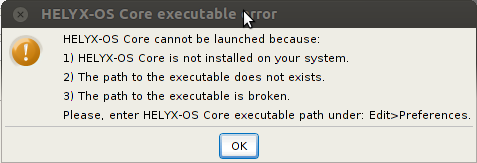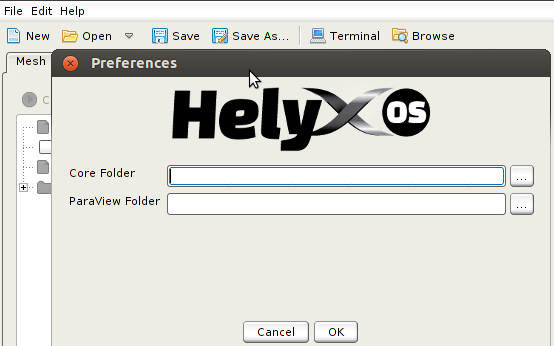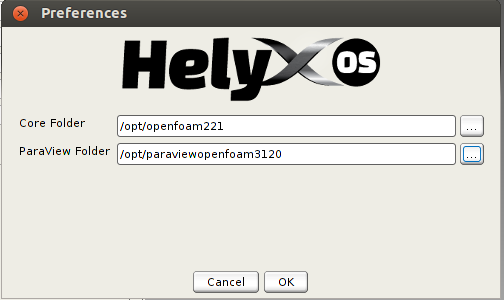Difference between revisions of "Installation/Helyx-OS/Ubuntu"
m (line break for the lengthy command) |
(Added instructions for Helyx-OS 2.0.0) |
||
| Line 33: | Line 33: | ||
<bash>sudo apt-get install libvtk5.8 libvtk-java openjdk-7-jre</bash> | <bash>sudo apt-get install libvtk5.8 libvtk-java openjdk-7-jre</bash> | ||
</li> | </li> | ||
| − | <li>Download the binary tarball for | + | <li>Download the binary tarball for Helyx-OS from the [http://sourceforge.net/projects/helyx-os/files/ download section]. You can also download the file through the command line, by running: |
<bash>wget "http://sourceforge.net/projects/helyx-os/files/20130715-Engys-HelyxOS-1.0.3-linux-x86_64-JRE.tar.bz2/download" \ | <bash>wget "http://sourceforge.net/projects/helyx-os/files/20130715-Engys-HelyxOS-1.0.3-linux-x86_64-JRE.tar.bz2/download" \ | ||
-O "20130715-Engys-HelyxOS-1.0.3-linux-x86_64-JRE.tar.bz2"</bash> | -O "20130715-Engys-HelyxOS-1.0.3-linux-x86_64-JRE.tar.bz2"</bash> | ||
</li> | </li> | ||
| − | <li>Unpack the tarball for | + | <li>Unpack the tarball for Helyx-OS where you want to install it: |
<bash>tar -xjf 20130715-Engys-HelyxOS-1.0.3-linux-x86_64-JRE.tar.bz2</bash> | <bash>tar -xjf 20130715-Engys-HelyxOS-1.0.3-linux-x86_64-JRE.tar.bz2</bash> | ||
</li> | </li> | ||
| Line 86: | Line 86: | ||
<bash>sudo apt-get install libvtk5.8 libvtk-java openjdk-7-jre</bash> | <bash>sudo apt-get install libvtk5.8 libvtk-java openjdk-7-jre</bash> | ||
</li> | </li> | ||
| − | <li>Download the binary tarball for | + | <li>Download the binary tarball for Helyx-OS from the [http://sourceforge.net/projects/helyx-os/files/ download section]. You can also download the file through the command line, by running: |
<bash>wget "http://sourceforge.net/projects/helyx-os/files/20130715-Engys-HelyxOS-1.0.3-linux-x86_64-JRE.tar.bz2/download" \ | <bash>wget "http://sourceforge.net/projects/helyx-os/files/20130715-Engys-HelyxOS-1.0.3-linux-x86_64-JRE.tar.bz2/download" \ | ||
-O "20130715-Engys-HelyxOS-1.0.3-linux-x86_64-JRE.tar.bz2"</bash> | -O "20130715-Engys-HelyxOS-1.0.3-linux-x86_64-JRE.tar.bz2"</bash> | ||
</li> | </li> | ||
| − | <li>Unpack the tarball for | + | <li>Unpack the tarball for Helyx-OS where you want to install it: |
<bash>tar -xjf 20130715-Engys-HelyxOS-1.0.3-linux-x86_64-JRE.tar.bz2</bash> | <bash>tar -xjf 20130715-Engys-HelyxOS-1.0.3-linux-x86_64-JRE.tar.bz2</bash> | ||
</li> | </li> | ||
| Line 146: | Line 146: | ||
<bash>sudo apt-get install libvtk5.8 libvtk-java openjdk-7-jre</bash> | <bash>sudo apt-get install libvtk5.8 libvtk-java openjdk-7-jre</bash> | ||
</li> | </li> | ||
| − | <li>Download the binary tarball for | + | <li>Download the binary tarball for Helyx-OS from the [http://sourceforge.net/projects/helyx-os/files/ download section]. You can also download the file through the command line, by running: |
<bash>wget "http://sourceforge.net/projects/helyx-os/files/20130715-Engys-HelyxOS-1.0.3-linux-x86_64-JRE.tar.bz2/download" \ | <bash>wget "http://sourceforge.net/projects/helyx-os/files/20130715-Engys-HelyxOS-1.0.3-linux-x86_64-JRE.tar.bz2/download" \ | ||
-O "20130715-Engys-HelyxOS-1.0.3-linux-x86_64-JRE.tar.bz2"</bash> | -O "20130715-Engys-HelyxOS-1.0.3-linux-x86_64-JRE.tar.bz2"</bash> | ||
</li> | </li> | ||
| − | <li>Unpack the tarball for | + | <li>Unpack the tarball for Helyx-OS where you want to install it: |
<bash>tar -xjf 20130715-Engys-HelyxOS-1.0.3-linux-x86_64-JRE.tar.bz2</bash> | <bash>tar -xjf 20130715-Engys-HelyxOS-1.0.3-linux-x86_64-JRE.tar.bz2</bash> | ||
</li> | </li> | ||
| Line 180: | Line 180: | ||
<bash>./helyxOS.sh</bash> | <bash>./helyxOS.sh</bash> | ||
</li> | </li> | ||
| + | </ol> | ||
| + | |||
| + | '''Discussion thread where you can ask questions about these steps''': [http://www.cfd-online.com/Forums/openfoam-meshing-snappyhexmesh/117183-installing-helyxos-32-64bit-linux-distributions.html#post425067 Installing HelyxOS on 32 and 64bit Linux Distributions] | ||
| + | |||
| + | |||
| + | == Helyx-OS v2.0.0 == | ||
| + | In this section are the instructions meant for Helyx-OS v2.0.0. | ||
| + | |||
| + | '''Note''': If you have the 64 bit architecture of Ubuntu, perhaps it's best to follow the official installation instructions: [http://sourceforge.net/p/helyx-os/wiki/DownloadAndInstallation/ Download and Installation Instructions @ SF.net] | ||
| + | |||
| + | === Ubuntu 12.04 to 13.04 === | ||
| + | |||
| + | ==== Ubuntu 12.04 to 13.04 32bit ==== | ||
| + | '''Discussion thread where you can ask questions about these steps''': [http://www.cfd-online.com/Forums/openfoam-meshing-snappyhexmesh/117183-installing-helyxos-32-64bit-linux-distributions.html#post425067 Installing HelyxOS on 32 and 64bit Linux Distributions] | ||
| + | |||
| + | '''Note''': These instructions have been tested on: | ||
| + | * Ubuntu 12.04 32bit (i686) | ||
| + | * Ubuntu 13.04 32bit (i686) | ||
| + | |||
| + | Steps: | ||
| + | <ol> | ||
| + | <li>Install "vtk" + "vtk-java" + "OpenJDK": | ||
| + | <bash>sudo apt-get install libvtk5.8 libvtk-java openjdk-7-jre</bash> | ||
| + | </li> | ||
| + | <li>Download the binary tarball for Helyx-OS from the [http://sourceforge.net/projects/helyx-os/files/ download section]. You can also download the file through the command line, by running: | ||
| + | <bash>wget "http://sourceforge.net/projects/helyx-os/files/20131121-Engys-HELYX-OS-2.0.0--linux-x86_64-FULL.bin/download" \ | ||
| + | -O "20131121-Engys-HELYX-OS-2.0.0--linux-x86_64-FULL.bin"</bash> | ||
| + | </li> | ||
| + | <li>Manually unpack from the file the ''tarball'' we need, by running: | ||
| + | <bash>ARCHIVE=$(awk '/^__ARCHIVE_BELOW__/ {print NR + 1; exit 0; }' 20131121-Engys-HELYX-OS-2.0.0--linux-x86_64-FULL.bin) | ||
| + | tail -n+$ARCHIVE 20131121-Engys-HELYX-OS-2.0.0--linux-x86_64-FULL.bin | \ | ||
| + | tar xz ./20131121-Engys-HELYX-OS-2.0.0-linux-x86_64-GUI.tar.bz2 | ||
| + | |||
| + | tar -xjf 20131121-Engys-HELYX-OS-2.0.0-linux-x86_64-GUI.tar.bz2</bash> | ||
| + | </li> | ||
| + | <li>Go into the folder {{tt|Engys/HELYX-OS}} and remove the {{tt|jre}} folder: | ||
| + | <bash>cd Engys/HELYX-OS | ||
| + | rm -rf jre</bash> | ||
| + | </li> | ||
| + | <li>Get a local copy of the OpenJDK installation that Ubuntu has got: | ||
| + | <bash>cp -r /usr/lib/jvm/java-7-openjdk-i386/jre jre | ||
| + | find jre -type l -delete | ||
| + | cp -r /usr/lib/jvm/java-7-openjdk-common/jre/* jre/</bash> | ||
| + | </li> | ||
| + | <li>Go into the subfolder {{tt|v2.0.0}}: | ||
| + | <bash>cd v2.0.0</bash> | ||
| + | </li> | ||
| + | <li> | ||
| + | </li> | ||
| + | <li>Eliminate the contents of the {{tt|ext}} subfolder and create a symbolic link to {{tt|/usr/lib/jni}}: | ||
| + | <bash>rm -rf ext | ||
| + | ln -s /usr/lib/jni ext</bash> | ||
| + | </li> | ||
| + | <li>Remove the {{tt|lib/vtk-5.10.jar}} and replace it with a symbolic link to Ubuntu's own build: | ||
| + | <bash>rm lib/vtk5.jar | ||
| + | ln -s /usr/share/java/vtk.jar lib/vtk5.jar</bash> | ||
| + | </li> | ||
| + | <li>That is it! You are ready to go: | ||
| + | <bash>./HELYX-OS.sh</bash> | ||
| + | ...Well... when it starts for the first time, it will complain about the missing paths to the core (i.e. OpenFOAM) and ParaView folders, as shown in the image below: | ||
| + | |||
| + | [[File:Helyx-OS_v200_error_message.png|center|frame|Error message example.]] | ||
| + | </li> | ||
| + | <li>Therefore, start a new separate terminal window, activate the OpenFOAM shell environment (if not done automatically) and run these commands: | ||
| + | <bash>echo $WM_PROJECT_DIR | ||
| + | echo $ParaView_DIR</bash> | ||
| + | They give you the two paths necessary for Helyx-OS. | ||
| + | </li> | ||
| + | <li>Now in Helyx-OS, go to the menu {{tt|Edit -> Preferences}}. It should show you something like the image below: | ||
| + | |||
| + | [[File:Helyx-OS_v200_Preferences.png|center|frame|Example of an empty {{tt|Preferences}} window. Notice the menu on the upper left corner of the image.]] | ||
| + | |||
| + | </li> | ||
| + | <li>Place in each edit box, the path given on the terminal window. An example is given below: | ||
| + | |||
| + | [[File:Helyx-OS_v200_Preferences_defined.png|center|frame|Example with the defined paths in the {{tt|Preferences}} window.]] | ||
| + | |||
| + | </li> | ||
| + | <li>Press on the {{tt|OK}} button. And now you're ready to go!</li> | ||
| + | </ol> | ||
| + | |||
| + | '''Discussion thread where you can ask questions about these steps''': [http://www.cfd-online.com/Forums/openfoam-meshing-snappyhexmesh/117183-installing-helyxos-32-64bit-linux-distributions.html#post425067 Installing HelyxOS on 32 and 64bit Linux Distributions] | ||
| + | |||
| + | |||
| + | ==== Ubuntu 12.04 to 13.04 64bit ==== | ||
| + | '''Discussion thread where you can ask questions about these steps''': [http://www.cfd-online.com/Forums/openfoam-meshing-snappyhexmesh/117183-installing-helyxos-32-64bit-linux-distributions.html#post425067 Installing HelyxOS on 32 and 64bit Linux Distributions] | ||
| + | |||
| + | '''Note''': These instructions have been tested on: | ||
| + | * Ubuntu 12.04 64bit (x86_64) | ||
| + | * Ubuntu 13.04 64bit (x86_64) | ||
| + | |||
| + | Steps: | ||
| + | <ol> | ||
| + | <li>Install "vtk" + "vtk-java" + "OpenJDK": | ||
| + | <bash>sudo apt-get install libvtk5.8 libvtk-java openjdk-7-jre</bash> | ||
| + | </li> | ||
| + | <li>Download the binary tarball for Helyx-OS from the [http://sourceforge.net/projects/helyx-os/files/ download section]. You can also download the file through the command line, by running: | ||
| + | <bash>wget "http://sourceforge.net/projects/helyx-os/files/20131121-Engys-HELYX-OS-2.0.0--linux-x86_64-FULL.bin/download" \ | ||
| + | -O "20131121-Engys-HELYX-OS-2.0.0--linux-x86_64-FULL.bin"</bash> | ||
| + | </li> | ||
| + | <li>Manually unpack from the file the ''tarball'' we need, by running: | ||
| + | <bash>ARCHIVE=$(awk '/^__ARCHIVE_BELOW__/ {print NR + 1; exit 0; }' 20131121-Engys-HELYX-OS-2.0.0--linux-x86_64-FULL.bin) | ||
| + | tail -n+$ARCHIVE 20131121-Engys-HELYX-OS-2.0.0--linux-x86_64-FULL.bin | \ | ||
| + | tar xz ./20131121-Engys-HELYX-OS-2.0.0-linux-x86_64-GUI.tar.bz2 | ||
| + | |||
| + | tar -xjf 20131121-Engys-HELYX-OS-2.0.0-linux-x86_64-GUI.tar.bz2</bash> | ||
| + | </li> | ||
| + | <li>Go into the folder {{tt|Engys/HELYX-OS}} and remove the {{tt|jre}} folder: | ||
| + | <bash>cd Engys/HELYX-OS | ||
| + | rm -rf jre</bash> | ||
| + | </li> | ||
| + | <li>Get a local copy of the OpenJDK installation that Ubuntu has got: | ||
| + | <bash>cp -r /usr/lib/jvm/java-7-openjdk-amd64/jre jre | ||
| + | find jre -type l -delete | ||
| + | cp -r /usr/lib/jvm/java-7-openjdk-common/jre/* jre/</bash> | ||
| + | </li> | ||
| + | <li>Go into the subfolder {{tt|v2.0.0}}: | ||
| + | <bash>cd v2.0.0</bash> | ||
| + | </li> | ||
| + | <li> | ||
| + | </li> | ||
| + | <li>Eliminate the contents of the {{tt|ext}} subfolder and create a symbolic link to {{tt|/usr/lib/jni}}: | ||
| + | <bash>rm -rf ext | ||
| + | ln -s /usr/lib/jni ext</bash> | ||
| + | </li> | ||
| + | <li>Remove the {{tt|lib/vtk-5.10.jar}} and replace it with a symbolic link to Ubuntu's own build: | ||
| + | <bash>rm lib/vtk5.jar | ||
| + | ln -s /usr/share/java/vtk.jar lib/vtk5.jar</bash> | ||
| + | </li> | ||
| + | <li>That is it! You are ready to go: | ||
| + | <bash>./HELYX-OS.sh</bash> | ||
| + | ...Well... when it starts for the first time, it will complain about the missing paths to the core (i.e. OpenFOAM) and ParaView folders, as shown in the image below: | ||
| + | |||
| + | [[File:Helyx-OS_v200_error_message.png|center|frame|Error message example.]] | ||
| + | </li> | ||
| + | <li>Therefore, start a new separate terminal window, activate the OpenFOAM shell environment (if not done automatically) and run these commands: | ||
| + | <bash>echo $WM_PROJECT_DIR | ||
| + | echo $ParaView_DIR</bash> | ||
| + | They give you the two paths necessary for Helyx-OS. | ||
| + | </li> | ||
| + | <li>Now in Helyx-OS, go to the menu {{tt|Edit -> Preferences}}. It should show you something like the image below: | ||
| + | |||
| + | [[File:Helyx-OS_v200_Preferences.png|center|frame|Example of an empty {{tt|Preferences}} window. Notice the menu on the upper left corner of the image.]] | ||
| + | |||
| + | </li> | ||
| + | <li>Place in each edit box, the path given on the terminal window. An example is given below: | ||
| + | |||
| + | [[File:Helyx-OS_v200_Preferences_defined.png|center|frame|Example with the defined paths in the {{tt|Preferences}} window.]] | ||
| + | |||
| + | </li> | ||
| + | <li>Press on the {{tt|OK}} button. And now you're ready to go!</li> | ||
</ol> | </ol> | ||
Revision as of 19:53, 1 December 2013
1 Introduction
This page is dedicated to explaining how to install Helyx-OS in Ubuntu.
Note: Many of these instructions were copied (with permission) from the original HelyxOS (Unofficial instructions) written by User:Wyldckat.
If you do not yet feel comfortable using Linux, then perhaps you better first read the page Working with the Shell and train a bit with the shell/terminal environments, so you can have a better perception of the steps shown below.
Contents
2 Copy-Paste steps
A few notes before you start copy-pasting:
- Lines that start with # don't have to be copy-pasted. They are just comments to let you know what's going on.
- One wrong character is enough for breaking this guide, so make sure you can read the characters properly or that the installed language system does not break the copied characters!
2.1 Helyx-OS v1.0.3
In this section are the instructions meant for Helyx-OS v1.0.3.
2.1.1 Ubuntu 12.04 to 13.04
2.1.1.1 Ubuntu 12.04 to 13.04 32bit
Discussion thread where you can ask questions about these steps: Installing HelyxOS on 32 and 64bit Linux Distributions
Note: These instructions have been tested on:
- Ubuntu 12.04 32bit (i686)
- Ubuntu 13.04 32bit (i686)
Steps:
- Install "vtk" + "vtk-java" + "OpenJDK":
sudo apt-get install libvtk5.8 libvtk-java openjdk-7-jre
- Download the binary tarball for Helyx-OS from the download section. You can also download the file through the command line, by running:
wget "http://sourceforge.net/projects/helyx-os/files/20130715-Engys-HelyxOS-1.0.3-linux-x86_64-JRE.tar.bz2/download" \ -O "20130715-Engys-HelyxOS-1.0.3-linux-x86_64-JRE.tar.bz2"
- Unpack the tarball for Helyx-OS where you want to install it:
tar -xjf 20130715-Engys-HelyxOS-1.0.3-linux-x86_64-JRE.tar.bz2
- Go into the folder Engys/HelyxOS and remove the jre folder:
cd Engys/HelyxOS rm -rf jre - Get a local copy of the OpenJDK installation that Ubuntu has got:
cp -r /usr/lib/jvm/java-7-openjdk-i386/jre jre find jre -type l -delete cp -r /usr/lib/jvm/java-7-openjdk-common/jre/* jre/
- Go into the subfolder v1.0.3:
cd v1.0.3
- Edit the file bin/launcher.conf (e.g. with nano or gedit) and search for the following line:
LD_LIBRARY_PATH="$HELYXHOME/ext:$HELYXHOME/../jre/lib/amd64/xawt:$LD_LIBRARY_PATH"
Replace it with this one:
LD_LIBRARY_PATH="$HELYXHOME/ext:$HELYXHOME/../jre/lib/i386:$HELYXHOME/../jre/lib/i386/xawt:$LD_LIBRARY_PATH"
Save and close the file.
- Eliminate the contents of the ext subfolder and create a symbolic link to /usr/lib/jni:
rm -rf ext ln -s /usr/lib/jni ext
- Remove the lib/vtk-5.10.jar and replace it with a symbolic link to Ubuntu's own build:
rm lib/vtk-5.10.jar ln -s /usr/share/java/vtk.jar lib/vtk-5.10.jar
- That is it! You are ready to go:
./helyxOS.sh
Discussion thread where you can ask questions about these steps: Installing HelyxOS on 32 and 64bit Linux Distributions
2.1.1.2 Ubuntu 12.04 to 13.04 64bit
Discussion thread where you can ask questions about these steps: Installing HelyxOS on 32 and 64bit Linux Distributions
Note: These instructions have been tested on:
- Ubuntu 12.04 64bit (x86_64)
- Ubuntu 13.04 64bit (x86_64)
Steps:
- Install "vtk" + "vtk-java" + "OpenJDK":
sudo apt-get install libvtk5.8 libvtk-java openjdk-7-jre
- Download the binary tarball for Helyx-OS from the download section. You can also download the file through the command line, by running:
wget "http://sourceforge.net/projects/helyx-os/files/20130715-Engys-HelyxOS-1.0.3-linux-x86_64-JRE.tar.bz2/download" \ -O "20130715-Engys-HelyxOS-1.0.3-linux-x86_64-JRE.tar.bz2"
- Unpack the tarball for Helyx-OS where you want to install it:
tar -xjf 20130715-Engys-HelyxOS-1.0.3-linux-x86_64-JRE.tar.bz2
- Go into the folder Engys/HelyxOS and remove the jre folder:
cd Engys/HelyxOS rm -rf jre - Get a local copy of the OpenJDK installation that Ubuntu has got:
cp -r /usr/lib/jvm/java-7-openjdk-amd64/jre jre find jre -type l -delete cp -r /usr/lib/jvm/java-7-openjdk-common/jre/* jre/
- Go into the subfolder v1.0.3:
cd v1.0.3
- Edit the file bin/launcher.conf (e.g. with nano or gedit) and search for the following line:
LD_LIBRARY_PATH="$HELYXHOME/ext:$HELYXHOME/../jre/lib/amd64/xawt:$LD_LIBRARY_PATH"
Replace it with this one:
LD_LIBRARY_PATH="$HELYXHOME/ext:$HELYXHOME/../jre/lib/amd64:$HELYXHOME/../jre/lib/amd64/xawt:$LD_LIBRARY_PATH"
Save and close the file.
- Eliminate the contents of the ext subfolder and create a symbolic link to /usr/lib/jni:
rm -rf ext ln -s /usr/lib/jni ext
- Remove the lib/vtk-5.10.jar and replace it with a symbolic link to Ubuntu's own build:
rm lib/vtk-5.10.jar ln -s /usr/share/java/vtk.jar lib/vtk-5.10.jar
- That is it! You are ready to go:
./helyxOS.sh
Discussion thread where you can ask questions about these steps: Installing HelyxOS on 32 and 64bit Linux Distributions
2.1.2 Ubuntu 11.10
2.1.2.1 Ubuntu 11.10 32bit
Discussion thread where you can ask questions about these steps: Installing HelyxOS on 32 and 64bit Linux Distributions
These instructions have been tested on Ubuntu 11.10 32bit (i686).
Note: These instructions rely on a PPA (for more information click here), because Ubuntu 11.10 by default only provides VTK 5.6, which is not compatible with Helyx-OS. On the other hand, Gijs Molenaar has got a PPA with a backported VTK 5.8, which is compatible with Helyx-OS (at least for the basic features).
Steps:
- Add the aforementioned PPA to apt-get's repository and update the respective cache:
sudo add-apt-repository ppa:gijzelaar/vtk sudo apt-get update
- Install "vtk" + "vtk-java" + "OpenJDK":
sudo apt-get install libvtk5.8 libvtk-java openjdk-7-jre
- Download the binary tarball for Helyx-OS from the download section. You can also download the file through the command line, by running:
wget "http://sourceforge.net/projects/helyx-os/files/20130715-Engys-HelyxOS-1.0.3-linux-x86_64-JRE.tar.bz2/download" \ -O "20130715-Engys-HelyxOS-1.0.3-linux-x86_64-JRE.tar.bz2"
- Unpack the tarball for Helyx-OS where you want to install it:
tar -xjf 20130715-Engys-HelyxOS-1.0.3-linux-x86_64-JRE.tar.bz2
- Go into the folder Engys/HelyxOS and remove the jre folder:
cd Engys/HelyxOS rm -rf jre - Get a local copy of the OpenJDK installation that Ubuntu has got:
cp -r /usr/lib/jvm/java-7-openjdk/jre jre - Go into the subfolder v1.0.3:
cd v1.0.3
- Edit the file bin/launcher.conf (e.g. with nano or gedit) and search for the following line:
LD_LIBRARY_PATH="$HELYXHOME/ext:$HELYXHOME/../jre/lib/amd64/xawt:$LD_LIBRARY_PATH"
Replace it with this one:
LD_LIBRARY_PATH="$HELYXHOME/ext:$HELYXHOME/../jre/lib/i386:$HELYXHOME/../jre/lib/i386/xawt:$LD_LIBRARY_PATH"
Save and close the file.
- Eliminate the contents of the ext subfolder and create a symbolic link to /usr/lib/jni:
rm -rf ext ln -s /usr/lib/jni ext
- Remove the lib/vtk-5.10.jar and replace it with a symbolic link to Ubuntu's own build:
rm lib/vtk-5.10.jar ln -s /usr/share/java/vtk.jar lib/vtk-5.10.jar
- That is it! You are ready to go:
./helyxOS.sh
Discussion thread where you can ask questions about these steps: Installing HelyxOS on 32 and 64bit Linux Distributions
2.2 Helyx-OS v2.0.0
In this section are the instructions meant for Helyx-OS v2.0.0.
Note: If you have the 64 bit architecture of Ubuntu, perhaps it's best to follow the official installation instructions: Download and Installation Instructions @ SF.net
2.2.1 Ubuntu 12.04 to 13.04
2.2.1.1 Ubuntu 12.04 to 13.04 32bit
Discussion thread where you can ask questions about these steps: Installing HelyxOS on 32 and 64bit Linux Distributions
Note: These instructions have been tested on:
- Ubuntu 12.04 32bit (i686)
- Ubuntu 13.04 32bit (i686)
Steps:
- Install "vtk" + "vtk-java" + "OpenJDK":
sudo apt-get install libvtk5.8 libvtk-java openjdk-7-jre
- Download the binary tarball for Helyx-OS from the download section. You can also download the file through the command line, by running:
wget "http://sourceforge.net/projects/helyx-os/files/20131121-Engys-HELYX-OS-2.0.0--linux-x86_64-FULL.bin/download" \ -O "20131121-Engys-HELYX-OS-2.0.0--linux-x86_64-FULL.bin"
- Manually unpack from the file the tarball we need, by running:
ARCHIVE=$(awk '/^__ARCHIVE_BELOW__/ {print NR + 1; exit 0; }' 20131121-Engys-HELYX-OS-2.0.0--linux-x86_64-FULL.bin) tail -n+$ARCHIVE 20131121-Engys-HELYX-OS-2.0.0--linux-x86_64-FULL.bin | \ tar xz ./20131121-Engys-HELYX-OS-2.0.0-linux-x86_64-GUI.tar.bz2 tar -xjf 20131121-Engys-HELYX-OS-2.0.0-linux-x86_64-GUI.tar.bz2
- Go into the folder Engys/HELYX-OS and remove the jre folder:
cd Engys/HELYX-OS rm -rf jre - Get a local copy of the OpenJDK installation that Ubuntu has got:
cp -r /usr/lib/jvm/java-7-openjdk-i386/jre jre find jre -type l -delete cp -r /usr/lib/jvm/java-7-openjdk-common/jre/* jre/
- Go into the subfolder v2.0.0:
cd v2.0.0
- Eliminate the contents of the ext subfolder and create a symbolic link to /usr/lib/jni:
rm -rf ext ln -s /usr/lib/jni ext
- Remove the lib/vtk-5.10.jar and replace it with a symbolic link to Ubuntu's own build:
rm lib/vtk5.jar ln -s /usr/share/java/vtk.jar lib/vtk5.jar
- That is it! You are ready to go:
./HELYX-OS.sh
...Well... when it starts for the first time, it will complain about the missing paths to the core (i.e. OpenFOAM) and ParaView folders, as shown in the image below:
- Therefore, start a new separate terminal window, activate the OpenFOAM shell environment (if not done automatically) and run these commands:
echo $WM_PROJECT_DIR echo $ParaView_DIR
They give you the two paths necessary for Helyx-OS.
- Now in Helyx-OS, go to the menu Edit -> Preferences. It should show you something like the image below:
- Place in each edit box, the path given on the terminal window. An example is given below:
- Press on the OK button. And now you're ready to go!
Discussion thread where you can ask questions about these steps: Installing HelyxOS on 32 and 64bit Linux Distributions
2.2.1.2 Ubuntu 12.04 to 13.04 64bit
Discussion thread where you can ask questions about these steps: Installing HelyxOS on 32 and 64bit Linux Distributions
Note: These instructions have been tested on:
- Ubuntu 12.04 64bit (x86_64)
- Ubuntu 13.04 64bit (x86_64)
Steps:
- Install "vtk" + "vtk-java" + "OpenJDK":
sudo apt-get install libvtk5.8 libvtk-java openjdk-7-jre
- Download the binary tarball for Helyx-OS from the download section. You can also download the file through the command line, by running:
wget "http://sourceforge.net/projects/helyx-os/files/20131121-Engys-HELYX-OS-2.0.0--linux-x86_64-FULL.bin/download" \ -O "20131121-Engys-HELYX-OS-2.0.0--linux-x86_64-FULL.bin"
- Manually unpack from the file the tarball we need, by running:
ARCHIVE=$(awk '/^__ARCHIVE_BELOW__/ {print NR + 1; exit 0; }' 20131121-Engys-HELYX-OS-2.0.0--linux-x86_64-FULL.bin) tail -n+$ARCHIVE 20131121-Engys-HELYX-OS-2.0.0--linux-x86_64-FULL.bin | \ tar xz ./20131121-Engys-HELYX-OS-2.0.0-linux-x86_64-GUI.tar.bz2 tar -xjf 20131121-Engys-HELYX-OS-2.0.0-linux-x86_64-GUI.tar.bz2
- Go into the folder Engys/HELYX-OS and remove the jre folder:
cd Engys/HELYX-OS rm -rf jre - Get a local copy of the OpenJDK installation that Ubuntu has got:
cp -r /usr/lib/jvm/java-7-openjdk-amd64/jre jre find jre -type l -delete cp -r /usr/lib/jvm/java-7-openjdk-common/jre/* jre/
- Go into the subfolder v2.0.0:
cd v2.0.0
- Eliminate the contents of the ext subfolder and create a symbolic link to /usr/lib/jni:
rm -rf ext ln -s /usr/lib/jni ext
- Remove the lib/vtk-5.10.jar and replace it with a symbolic link to Ubuntu's own build:
rm lib/vtk5.jar ln -s /usr/share/java/vtk.jar lib/vtk5.jar
- That is it! You are ready to go:
./HELYX-OS.sh
...Well... when it starts for the first time, it will complain about the missing paths to the core (i.e. OpenFOAM) and ParaView folders, as shown in the image below:
- Therefore, start a new separate terminal window, activate the OpenFOAM shell environment (if not done automatically) and run these commands:
echo $WM_PROJECT_DIR echo $ParaView_DIR
They give you the two paths necessary for Helyx-OS.
- Now in Helyx-OS, go to the menu Edit -> Preferences. It should show you something like the image below:
- Place in each edit box, the path given on the terminal window. An example is given below:
- Press on the OK button. And now you're ready to go!
Discussion thread where you can ask questions about these steps: Installing HelyxOS on 32 and 64bit Linux Distributions